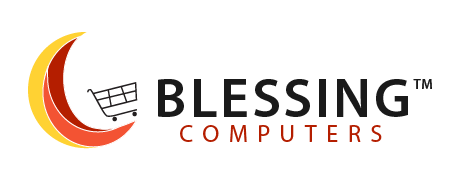Top Tips for Maintaining Your Laptop’s Performance: A Comprehensive Guide Leave a comment
Introduction:
Welcome to Blessing Computers! At Blessing Computers, we understand the importance of keeping your laptop in top-notch condition for optimal performance. Whether you use your laptop for work, entertainment, or both, it is essential to take proper care of it to ensure its longevity. In this blog post, we will share some valuable tips that can help you maintain your laptop’s performance and ensure its longevity. By following these recommendations, you can keep your laptop running smoothly and avoid potential issues that may arise due to neglect.
Firstly, it is crucial to keep your laptop clean. Dust and debris can accumulate in the vents and fans, leading to overheating and reduced performance. Regularly clean the exterior of your laptop using a soft, lint-free cloth, and gently remove any dirt or fingerprints from the screen. Additionally, use compressed air or a small brush to clean the vents and fans, ensuring proper airflow and cooling.
Secondly, managing your laptop’s storage is essential. Over time, files, programs, and unnecessary data can accumulate, occupying valuable space and slowing down your laptop. Regularly declutter your laptop by uninstalling unused programs, deleting temporary files, and transferring files to external storage devices or cloud storage. This will not only free up space but also enhance your laptop’s performance.
Next, keeping your laptop’s operating system and software up to date is crucial. Regularly check for updates and install them promptly to ensure your laptop has the latest security patches, bug fixes, and performance enhancements. This will help optimize your laptop’s performance and protect it from potential vulnerabilities.
Practicing safe browsing habits
it is important to practice safe browsing habits and maintain robust security measures. Install and regularly update reliable antivirus software to protect your laptop from malware, viruses, and other online threats. Avoid clicking on suspicious links or downloading files from untrusted sources to minimize the risk of infecting your laptop.
Lastly, proper handling and storage play a significant role in maintaining your laptop’s longevity. Always handle your laptop with care, avoiding rough handling or placing heavy objects on top of it. When not in use, store your laptop in a protective case or sleeve to prevent scratches and other physical damage.
By following these valuable tips, you can effectively maintain your laptop’s performance and ensure its longevity. Taking care of your laptop not only enhances its functionality but also saves you from unnecessary repairs or replacements. So, let’s dive in and discover how you can take care of your laptop like a pro!
1. Keep Your Laptop Clean and Dust-Free:

Regularly cleaning your laptop is essential for maintaining its performance and prolonging its lifespan. Dust and dirt can accumulate on the keyboard, screen, and other internal components, causing them to become clogged and hindering proper airflow. This can lead to overheating, which can negatively impact the performance and even damage the internal hardware of your laptop. By regularly cleaning your laptop, you can prevent these issues and ensure that it continues to function optimally.
To clean your laptop effectively, start by using a soft, lint-free cloth to gently wipe the keyboard and screen. This will help remove any smudges, fingerprints, and other surface dirt. For the internal components, such as the vents and fans, it’s best to use compressed air. By blowing the compressed air into these areas, you can dislodge and remove the dust and dirt that may have accumulated. It’s important to use short bursts of air and hold the canister upright to avoid any liquid residue from being expelled onto your laptop.
In addition to keeping your laptop running smoothly, regular cleaning can also improve your overall experience. A clean laptop not only looks better but also feels better to use. A dirty keyboard can be unpleasant to type on, and a smudged screen can affect visibility. By keeping your laptop clean, you can enhance your productivity and enjoyment when using it. Remember to clean your laptop in a well-ventilated area and to power it off before starting the cleaning process. Incorporating regular cleaning into your laptop maintenance routine will help keep it in top shape and extend its lifespan.
2. Update Your Software Regularly:

Keeping your laptop’s operating system, drivers, and software up to date is vital for ensuring optimal performance and security. Software updates are released by developers to address bugs, vulnerabilities, and compatibility issues. These updates can significantly improve your laptop’s performance and stability. By installing the latest updates, you can enjoy new features, enhanced functionality, and better overall user experience. It’s recommended to enable automatic updates whenever possible or regularly check for updates manually to ensure that your laptop is running the latest versions of its software.
In addition to performance improvements, software updates often include crucial security patches. Cyber threats and vulnerabilities are constantly evolving, and outdated software can leave your laptop vulnerable to attacks. Software developers regularly release security updates to address these vulnerabilities and protect your laptop from potential risks. By keeping your operating system, drivers, and software up to date, you can minimize the chances of falling victim to malware, viruses, or other security breaches.
To ensure that your laptop is always running smoothly, set up automatic updates if available. Most operating systems and software applications offer this option, allowing you to receive updates without manual intervention. Alternatively, you can manually check for updates on a regular basis. This can usually be done through the settings or preferences menu of your operating system or software. By staying vigilant and proactive in updating your laptop’s software, you can maximize its performance, enhance its security, and enjoy a more seamless user experience.
3. Manage Startup Programs:

Managing your laptop’s startup programs is essential for optimizing its booting process and overall performance. Over time, as you install new software or applications, some of them may set themselves to launch automatically when you start your device. Having too many startup programs can significantly slow down the booting process, as each program needs to load and initialize. By accessing the Task Manager (Ctrl+Shift+Esc for Windows users) and disabling non-essential programs from launching at startup, you can speed up your device boot time and reduce unnecessary system resource usage.
To take control of your startup programs, open the Task Manager and navigate to the “Startup” tab. Here, you’ll find a list of programs that are set to launch automatically when you start your device. Review the list and identify any non-essential programs that you don’t need to have running in the background from the moment your laptop starts. Right-click on the program and select “Disable” to prevent it from launching at startup. Be cautious not to disable any crucial system processes or programs that you rely on for the normal functioning of your laptop.
By disabling unnecessary startup programs, you can improve your laptop’s booting time and reduce the strain on system resources. This means that once your device starts up, it will be ready for use more quickly, and you’ll have more resources available for the programs and tasks that you actually need to use. Taking control of your startup programs is a simple yet effective way to optimize your device performance and enhance your overall user experience.
4. Perform Regular Disk Cleanup and Defragmentation:

Regularly performing disk cleanup and defragmentation on your laptop’s hard drive is crucial for maintaining optimal performance and maximizing storage space. Over time, temporary files, cached data, and other unnecessary clutter can accumulate on your hard drive, taking up valuable space and potentially slowing down your laptop. By running disk cleanup, you can easily remove these files and free up storage space for important files and applications. Disk cleanup tools are typically built into operating systems, such as Windows, and can be accessed through the system settings or control panel. By regularly performing disk cleanup, you can keep your laptop running smoothly and efficiently.
In addition to disk cleanup, it’s also beneficial to consider defragmenting your hard drive. As you use your laptop and save files, the data can become fragmented, meaning it is stored in different locations on the hard drive. This fragmentation can lead to slower read and write speeds, as the computer has to search for and piece together the fragmented data. By defragmenting your hard drive, you can rearrange the data to be stored in contiguous blocks, improving access times and overall performance. Many operating systems have built-in defragmentation tools that can be accessed through system settings or control panel. Regularly defragmenting your hard drive can help maintain efficient data storage and improve your laptop’s performance.
5. Protect Your Laptop from Malware:

Protecting your laptop from malware is crucial to maintain its performance, security, and the integrity of your data. Malware, such as viruses, spyware, and ransomware, can cause significant damage to your laptop’s performance and compromise your personal information. To safeguard your device, it is essential to install a reputable antivirus software and keep it up to date. Antivirus software is designed to detect, quarantine, and remove any malicious software that may be present on your device. By performing regular scans, you can identify and eliminate potential threats before they cause harm.
Additionally, it is important to exercise caution while browsing the internet and avoid clicking on suspicious links or downloading files from untrusted sources. By adopting safe browsing practices and relying on antivirus software, you can minimize the risk of malware and maintain the performance and security of your laptop.
Furthermore, it is important to update your antivirus software regularly to ensure it has the latest virus definitions and security patches. Cybercriminals are constantly creating new malware, and antivirus software companies continuously update their software to detect and protect against these evolving threats. By keeping your antivirus software up to date, you can ensure that your laptop is protected against the latest security vulnerabilities and malware strains.
Additionally, it is advisable to enable automatic updates for your operating system and other software installed on your laptop. These updates often include security patches that address known vulnerabilities and help protect your laptop from potential attacks. By staying vigilant and proactive in your approach to malware protection, you can safeguard your laptop and enjoy a more secure computing experience.
Conclusion:
By implementing these top tips for maintaining your laptop’s performance, you can enjoy a smooth and efficient computing experience with your Blessing Computers laptop. Remember to keep your laptops clean, update software regularly, manage startup programs, perform disk cleanup, protect against malware, optimize power settings, and keep your laptops cool. Following these practices will help you get the most out of your laptop and ensure its longevity. If you have any further questions or need assistance, our Blessing Computers support team is here to help. Happy computing!
HERE Is A COMPREHENSIVE VIDEO REVEIW ON THIS CLICK HERE TO VIEW MORE RELATED PRODUCTS